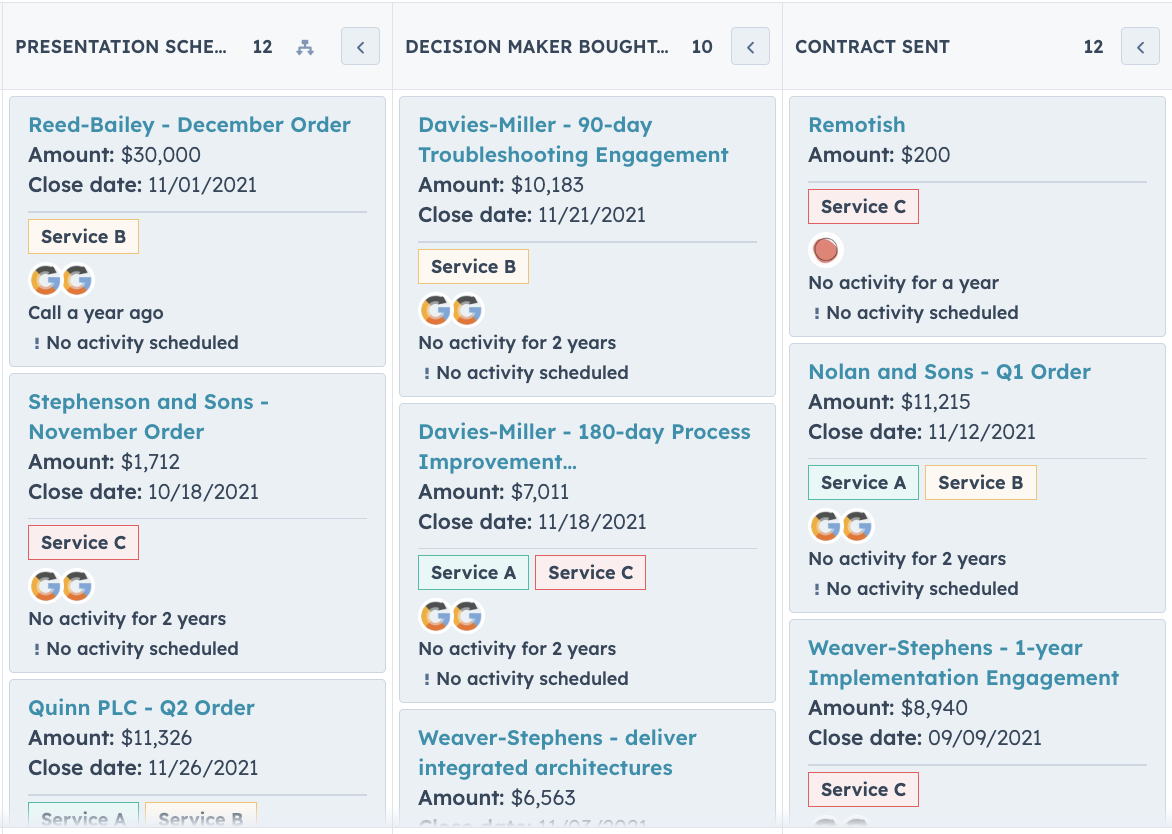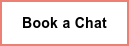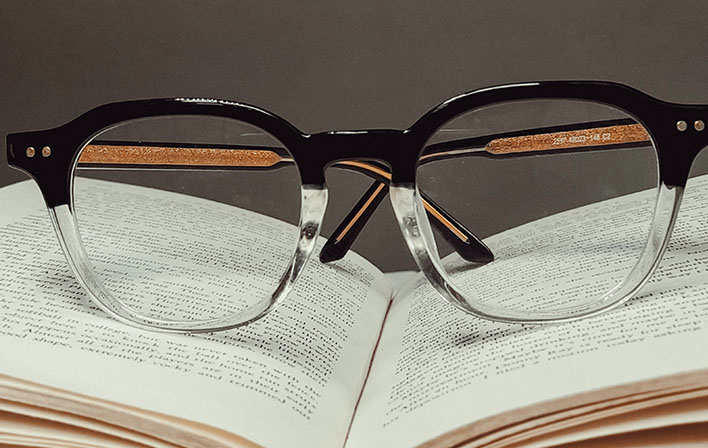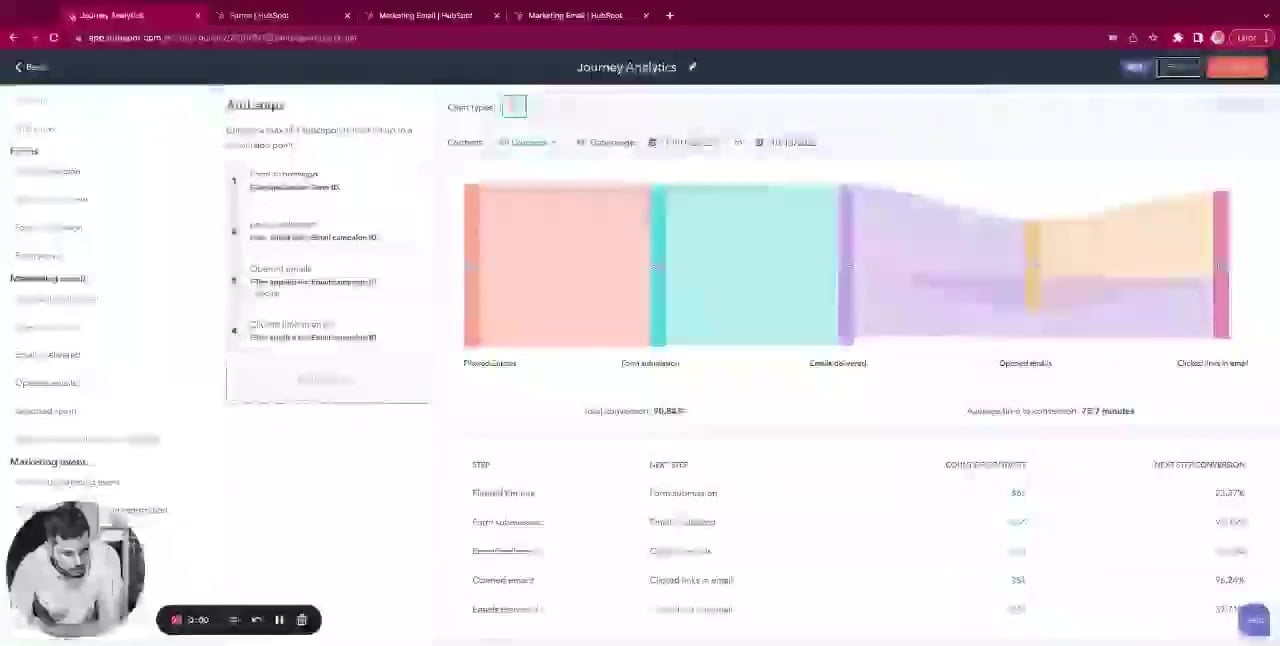Deal tags are created via filtering Deal properties, functioning similarly to Object views. They can be as simple or as complex as you'd like to make them, but should help towards the ultimate goal of organization and prioritization for those who use Deals in your business. Deal
Deal Tag use case ideas:
➡️ The services the Deal is for
➡️ Deals that need attention - a "flag" from the rep to the leader
➡️ A representation of Persona, ICP, or both
TRANSCRIPT
Hi, Camille Balhorn from Remotish Agency here and today I'd like to discuss Deal tags, a recent addition to the HubSpot Sales Hub. So looking at this Deal board right now, as a sales rep or as a sales leader, you might have a little bit of difficulty discerning key information about the Deals at hand or which Deals to prioritize looking at or working on. Deal tags are one solution of this. That in addition to the other key information that we're receiving, the amount the Company name, another way to, again, at a glance, know a little bit more about those Deals. So let's first look at how to set those up. We'll go into the settings area down to objects, and then Deals. We'll click on pipelines. I'm going to select the pipeline that we are just on this Demo Sales Pipeline. Click on Deal tags, you can see that we already have some set up. Let's go over to manage Deal tags. All right, and so now we can see that all of these Deal tags currently apply to all pipelines. You have the option to either set it for that specific or all pipelines or a specific pipeline if you have Sales Hub Professional or Enterprise.
First, let's view the inside of Service A. So you can see that we're able to have a name for it, a description, which is great to let your collaborators know, collaborators know how you're using this Deal tag. We're able to set a color and then like I said, apply it to a certain pipeline. Let's go ahead and create a new one. We'll recreate service C. Let's go ahead and name it Service C at our description. Make it read this time and let's have it just apply to our demo sales pipeline. Click next. So to set up Deal tags, we're actually setting up filters. So it's very similar to object views, so not a specific property. You wouldn't be able to set it on a record or via a workflow, but like I said, instead a filter. So I know that for the other tags we've been using this custom property Services Interested In. So this is likely a property that folks filled out via a form as they're getting in Contact with our Company. So just like other areas of HubSpot, we have the option of what type of logic we're gonna use in association to this property. In this case, I think is any of, makes a whole lot of sense, especially if it's a multiple checkbox select on that hypothetical form.
So let's say that this filter is for Service C, since we're recreating that notice that we're also able to set or criteria if that would be useful to your use case. Let's continue on. All right, and now we get a summary of what we just created. So anytime a Deal has that property of Services Interested In, we'll get that Service C tag. And it's only for our Demo Sales Pipeline. Let's go ahead and save. So back on our Deal board, let's make those Deal tags appear. You'll go over to board actions, click edit cards and display tags. Now we can see those tags. For the Service C that we just set up as well as Service B and Service A, you're allowed a maximum of 10 Deal tags per account only Super Admins can set them up. And I'd also like to show you how we can use them within an object view. So a filter within a filter. So if we go over to our list view, for example, let's open either an existing view or you could create a new one as well. Can say Deal tags is any of service C/ You can see that that description I typed in appears right there, which again is really, really handy when you're being a little bit more descriptive than we are here. So maybe interested in, you know…this key product and why we're having that filter set up can provide a lot of information there.
So you can see that we're able to apply that to a view and include it in a saved view if we so chose. And I also want to recommend to you that while those filters are limited to Deal properties, there's nothing stopping you from copying over information from the Contact or Company objects into the Deal object to indicate even more information. So for example, a recent use case that I've used is combining the Persona, the native property from the Contact record with the ICP or Ideal Customer Profile, a native property from the Company record, bringing that information over to the Deal record and then having a combination of, you know, Persona 1 and ICP Tier 2 within these tags. So that could either be two tags or a combined tag for each of those combinations to provide even more information to your reps and leaders as they're previewing that board. I'd love to hear what your combinations are with Deal tags and curious to see what we can develop with this. Thank you.